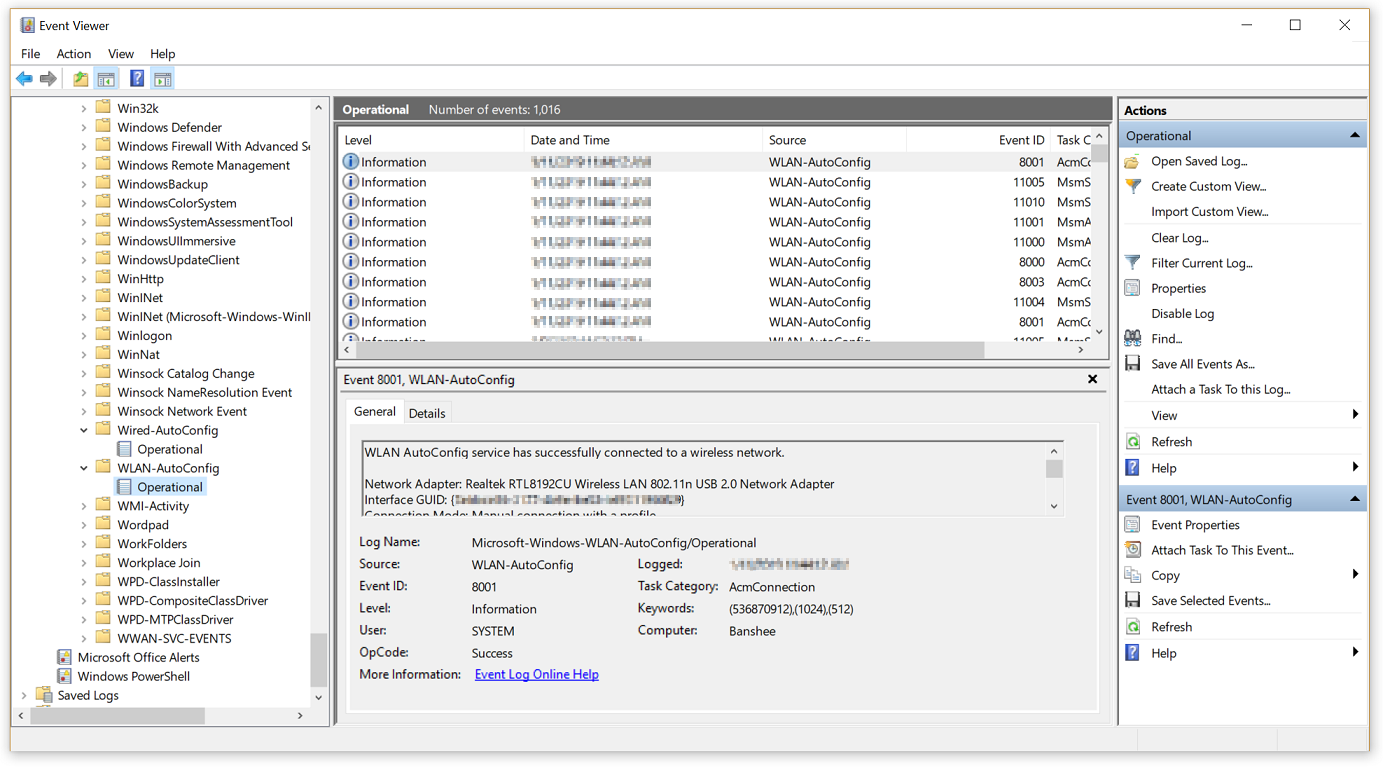Should You Enable IEEE 802.1X Authentication on Windows 11?
When it comes to keeping your network secure, you’ve probably come across a setting called IEEE 802.1X authentication in Windows 11. But should you turn it on? Let’s break it down in simple terms so you can make the right decision.
What is IEEE 802.1X Authentication?
Think of IEEE 802.1X as a security checkpoint for your network. Before a device can connect, it must prove that it’s authorized. This is done using a RADIUS (Remote Authentication Dial-In User Service) server, which verifies credentials before granting access.
Windows 11 allows you to enable IEEE 802.1X for both wired (Ethernet) and wireless networks, adding an extra layer of protection. But do you actually need it?
You Can buy Genuine Windows 11 License From Microsoft Partner digitalsoftwareswap.com
Who Should Enable IEEE 802.1X?
Enabling IEEE 802.1X makes sense if you’re in a business or corporate environment where strict security measures are necessary. However, if you’re a home user, it’s probably overkill unless you have very specific security concerns.
Key Considerations Before Enabling IEEE 802.1X
✅ Stronger security: Prevents unauthorized devices from connecting to your network.
✅ Better access control: Ensures only verified users can access sensitive information.
❌ Complex setup: Requires configuring network authentication settings properly.
❌ Not necessary for most home users: Your Wi-Fi password and firewall already provide sufficient protection.
How to Enable IEEE 802.1X on Windows 11
If you’ve decided that IEEE 802.1X is right for you, here’s how to enable it:
For Wireless Networks:
- Open Settings on Windows 11.
- Go to Network & Internet > Wi-Fi.
- Select your Wi-Fi network and click Properties.
- Click Advanced Settings and enable IEEE 802.1X Authentication.
For Wired Networks (Ethernet):
- Open Settings and navigate to Network & Internet > Ethernet.
- Select your network connection and go to Properties.
- Under Authentication, choose Enable IEEE 802.1X Authentication.
- Select an authentication method, such as EAP (Extensible Authentication Protocol).
⚠️ Note: If you’re in a corporate setting, check with your IT admin before making changes. Your network might require specific configurations.
Pros and Cons of Enabling IEEE 802.1X Authentication
| Feature | Benefit | Drawback |
|---|---|---|
| Security | Protects against unauthorized access | Requires setup expertise |
| Network Control | Helps manage who can connect | Might cause issues with older devices |
| Data Protection | Encrypts authentication data | Not needed for basic home use |
Should You Enable IEEE 802.1X?
- For businesses or enterprises: Yes – It’s an excellent way to enforce security policies.
- For home users: Probably not – Unless you need advanced security, your firewall and a strong Wi-Fi password should be enough.
FAQs
1. Should I enable IEEE 802.1X authentication on Windows 11 for home use?
Not necessarily. It’s mainly used in corporate environments for extra security.
2. How do I disable IEEE 802.1X authentication?
Go to Network Settings, find your connection, and turn off the IEEE 802.1X authentication option.
3. Does enabling IEEE 802.1X affect my internet speed?
No, it only affects network authentication and has no direct impact on your connection speed.
4. Is IEEE 802.1X compatible with all Wi-Fi networks?
Most modern networks support it, but older devices may not work correctly.
Final Thoughts
Enabling IEEE 802.1X on Windows 11 can enhance security, but it’s not always necessary. If you’re managing a corporate network, it’s a smart move. However, for personal use, a strong Wi-Fi password and a good firewall should do the trick.